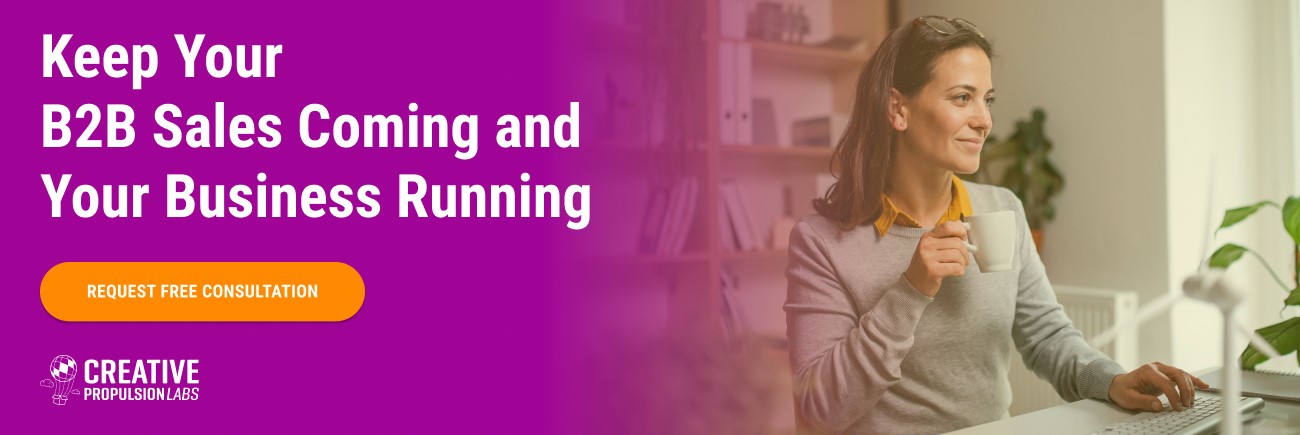KEY TAKEAWAYS:
-
Set up a precise and easy-to-navigate system that will allow your team to work smoothly from any location without causing a decline in productivity.
-
If you’re not using a cloud-based shared drive, it’s time to consider making the change.
-
When structuring - or restructuring - your file organization system, there are three goals that should be top of mind: making files easy to store, easy to find, and easy to reuse.
-
Locating the right tools and software to meet your company’s needs is a critical step.
-
After you’ve set up an efficient system, revisit your previous files to reorganize and update as needed.
From the smallest company to the largest organization, chances are you keep your team's files on a shared drive, either on a physical server in your office or in the cloud. But if you’re not using a cloud-based shared drive, perhaps it’s time to consider making the change. With today’s rapidly changing business-scape and the shift toward remote work and distributed teams, it’s imperative to set up a precise and easy-to-navigate system that will allow your team to work smoothly from any location without causing a decline in productivity.
Strategies for Running Your B2B Small Business During Coronavirus
That being said, with multiple people having access to your shared drive, altering, adding, and even reorganizing it on a daily basis, how do you keep it organized and logical so that team members can access what they need quickly and work efficiently?
When structuring - or restructuring - your file organization system, there are three goals that should be top of mind. Those are:
-
Making your files easy to store. A well-thought-out and communicated naming and filing process will prevent organizational inconsistencies.
-
Making your files easy to find. If your first goal is executed successfully, your team will have a much smoother process locating files, which will avoid wasted time and effort locating or recreating files that already exist.
-
Making your files reusable. Often, templates for letters, campaigns, boilerplate copy, research, etc, will need to be reused or revisited. Creating these templates ahead of time will cut down on the time spent on projects significantly.
We’ve put together a guide with tips and strategies to help streamline your file sharing and organization system keeping these three goals in mind.
91 % of employees would be more effective during the workday if the workspace was better organized.
Establishing Rules and Processes
-
Before sharing the drive with employees or co-workers, decide which policies to implement.
-
Designate an administrator who is in charge of controlling who has access to view, edit, or delete files on your company's shared drive.
-
Do not share cloud storage accounts among multiple team members. Everyone should have their own account. This will provide the needed accountability when files go missing or file storage goes awry.
-
Always save files directly to the shared drive instead of your computer, so the most-up-to-date versions can be accessed at any time by whoever needs them. If someone is out sick, for example, all of their work should still be readily accessible by whoever is filling in.
-
Work on a file directly from within the drive whenever possible instead of saving a copy to your device, necessitating an extra step of reuploading the altered file to the drive, or even worse, lead to missing files.
-
Allocate responsibilities: Each unit should designate a person to be responsible for monitoring a shared drive, maintaining the file structure, creating new top-level folders, and, when necessary, overseeing a periodic clean-up of electronic records.
Setting Up Naming and Organizing Convention
-
Implement and maintain a folder hierarchy and naming convention for files and folders on your drive. Don't overly complicate your file system by making a hierarchy or structure more complicated than necessary. It should be organized, but as simple and clear as possible.
-
Be concise. File names should be clear and to the point.
-
For dates, use a consistent format that ensures files remain in chronological order. A YYYYMMDD or YYMMDD format usually works well for this purpose.
-
Avoid special characters whenever possible (~ ! @ # $ %, etc).
-
Name files in a consistent, detailed, and descriptive fashion. Instead of naming a file 'client presentation,' name it 'new_client_presentation_version_1.' That way you can readily identify the correct file you need, and searching for a file is more likely to bring deliver the right one.
-
Underscores (file_name) or dashes (file-name) work better than spaces (file name).
-
When working on Photoshop, Adobe Illustrator, Sketch, or other layered projects, create a uniform folder structure for its assets, export files, etc. Every project should use the same folder structure to ensure anyone can make sense of the project.
-
Whenever there are files like company logos that need to be used by many people and in many projects, put them in a root folder and have all the related files link to them. This means that if ever you need to change your brand, tagline, or fix a mistake in the logo it can be easily updated in the project files without having to physically open every file and replace the artwork.
-
Create (and use) Final, Draft, and Archive folders to ensure your team is always working off the correct version. Alternatively, use software with built-in version control.
Review Existing Data
Now that you’ve set up an efficient system, revisit your previous files to reorganize and update as needed.
Tools To Keep You Organized
Procuring the right tools and software to meet your company’s needs may seem like a daunting task, but it is a critical one. When considering options, be sure to look for the features that will best suit your business needs. We’ve highlighted a few of our favorite options here.
Confluence
Our tool of choice here at CPL, Confluence allows you to create, collaborate, and organize all your work in one place with:
-
A robust library of templates covering everything from business strategy and design to human resources, product and project management, productivity, software development, and more.
-
A user-friendly and intuitive interface allows you to easily organize all of our business files in one place.
-
Peace of mind with a personal site that is protected by industry-verified security, privacy controls, data encryption, and compliance.
-
Seamless collaboration which lets your team work on files and projects together with real-time editing.
G Suite
A seemingly complete business solution, G Suite integrates your company’s files sharing, calendars, emails, and more.
-
Collaborate on files in real-time with Google Docs, Sheets, and Slides.
-
Get access to unlimited storage to accommodate your company’s growth.
-
iGoogle Drive features versioning, archiving, and data loss prevention.
-
Your data, devices, and users are protected and all your files are automatically backed up in the cloud.
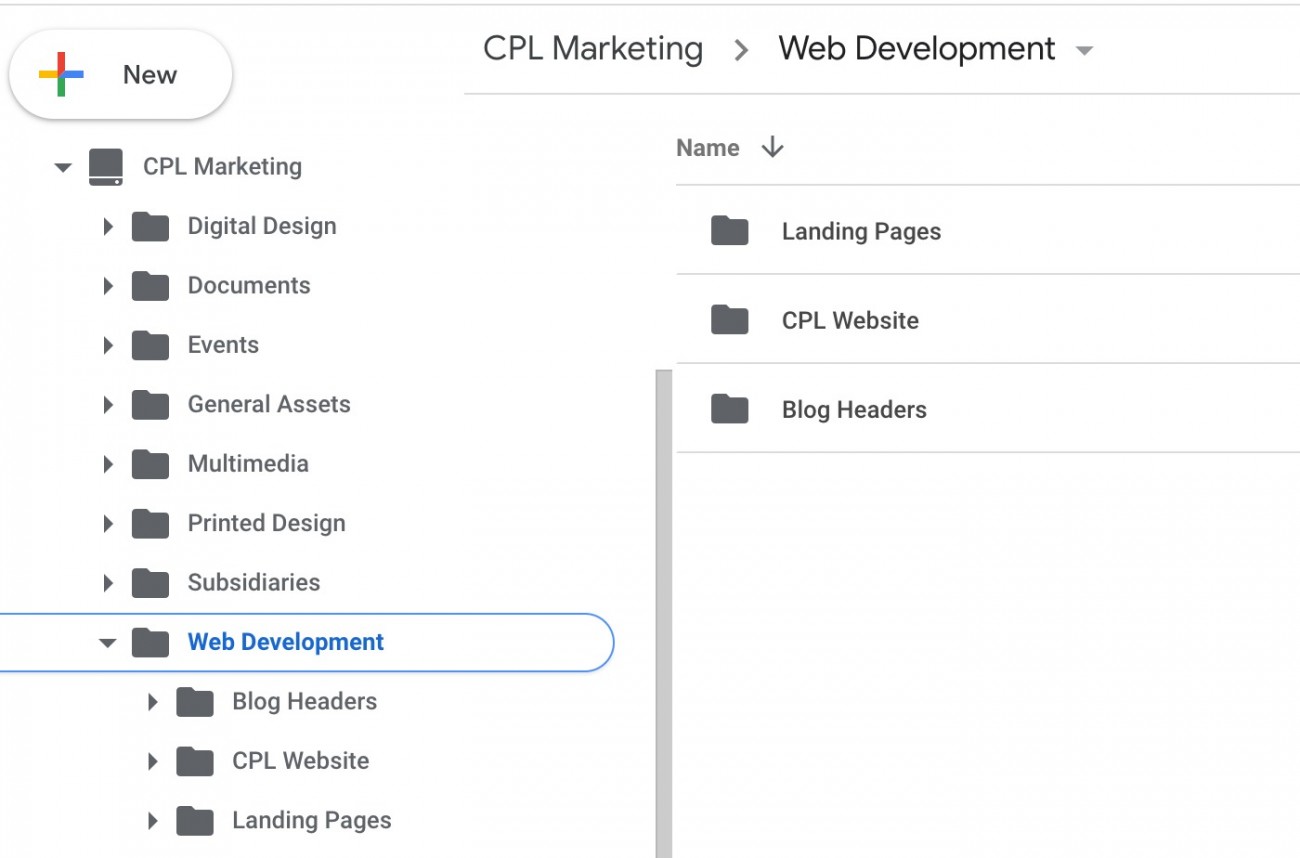
Creative Propulsion Labs uses Google Drive to organize and collaborate with other teams using a clear shared file system.
OneDrive
This file hosting and synchronization service is operated by Microsoft as part of its web version of Office and lets you easily store and share photos, videos, documents, and more.
-
Synchronize files between the cloud and a local folder.
-
Access files from multiple devices thanks to client software available for just about any platform.
-
Ransomware protection for backed-up files, with the ability to recover previously saved versions from the cloud.
-
Share files, images, documents, and entire folders with your team.
-
Integrating OneDrive with Microsoft Teams creates a space where team members can communicate, collaborate, store, and access files.
Box
Box is a cloud platform that allows businesses to securely store, share, and manage all their company files.
-
Small businesses can collaborate on any kind of document or media file.
-
Supports more than 200 file types, including PowerPoint, spreadsheets, PDFs, images, videos, and audio files.
-
Allows you to organize files using a familiar structure that's easily tailored and lets you invite co-workers to view folders and customize their level of access.
Dropbox
Another platform offering a user-friendly interface and cloud storage for your office's document management needs, Dropbox integrates with Office 365 and offers a slew of features.
-
Provides 2TB of storage for its standard version, which can be upgraded to unlimited storage.
-
Business features include file backup, recovery, administrative tools, and two-step authentication.
-
Allows you to create groups to manage file and folder access.
-
Clear folder hierarchies.
-
Online and mobile applications.
With these strategies in place, you can move forward with any file organization software with the confidence that your shared drive will remain organized and efficient.